After doing lots of R & D on Windows Vista, I have found a registry hack that enables all tasks control panel and system settings at one place…!
It’s much similar to Windows 7’s Control Panel (Classic View) or you can say, it’ll explorer more controls and tasks than Windows 7 Control Panel.
How To: Method 1:
1. Create a new folder and name it Master Control.{ED7BA470-8E54-465E-825C-99712043E01C}
2. The icon will be changed automatically to Control Panel’s icon. Now open the folder and see the magic of Windows Registry!
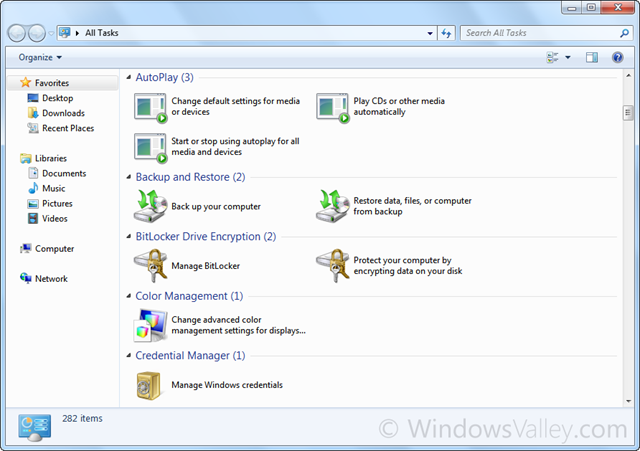
Method 2: (Thanks to my friend Marc F.)
Create a shortcut with following path and set desired icon:
explorer.exe shell:::{ED7BA470-8E54-465E-825C-99712043E01C}
Note: Sometimes…it kills explorer.exe using Method 1! probably Windows Vista x64 editions. Therefore I suggest to use Method 2.
To get rid of this issue, Boot into Safe Mode with Command Prompt and delete that folder. For eg. You created a folder Master Control.{ED7BA470-8E54-465E-825C-99712043E01C} on desktop, So either navigate to Desktop folder execute the following command:
RmDir “Master Control.{ED7BA470-8E54-465E-825C-99712043E01C}”
Or type the absolute path of folder, like-
RmDir “C:\Users\<User-Name>\Desktop\Master Control.{ED7BA470-8E54-465E-825C-99712043E01C}”
Want to know the story behind the God Mode, It may interest to you Windows 7 God Mode – Behind the Scenes.
Applies To:
- Windows Vista x86 editions
- Windows Vista x64 editions
- Windows 7 x86 editions
- Windows 7 x64 editions
Leave a Reply