If you are using Windows Live Messenger Beta (Wave 4), you may have received an error while singing-in. “Signing into Windows Live Messenger Beta failed because the service is temporarily unavailable. Please try again later. Error Code: 80010100”. According to Microsoft, it could be due to the following reasons:
1. Contacts cache in Windows Live Messenger is corrupted
2. Incorrect Date and Time settings in your computer
3. Firewall is blocking Windows Live Messenger Service
Every cause listed in above list, is occurred at client side rather on Microsoft’s Servers, so it is required to take matters into own hands in order to fix this annoying signing-in problem.
FIX 1: Clear corrupted Contacts cache
1. First ensure that msnmsgr.exe and wlcomm.exe is not running. So Go to Task Manager and switch to Processes tab and look for msnmsgr.exe and wlcomm.exe program.
2. If these process are running, right click on the .exe files and select End process.
3. To clear Contacts cache, browse to the folder: %UserProfile%\AppData\Local\Microsoft or C:\Users\<User-Name>\AppData\Local\Microsoft
Its hidden folder location, so you may need to enable show hidden and system files. To do so, just follow it.
- In Windows Explorer, Click on the Organize menu, click Folder and Search Options.
- Go to View tab and in the Advanced settings list, select Show hidden files, folders and drives under Hidden Files and Folders.
- Finally click on OK or Apply button to commit changes.
4. Find the folder named Windows Live Contacts and delete it.
5. Re-launch Windows Live Messenger and try to sign in again, and verify if the issue remains.
FIX 2: Verify Date and Time Settings
1. Click Start, type date and time in the Start Search box, and then click Date and Time in the Programs list
2. Make sure that the date and time settings are configured to use the current date, time, and year, and then click OK. If it is not, click on Change date and time… and set it to the current date and time.
FIX 3: Verify Windows Live Messenger is enabled through the firewall
Windows Live Messenger needs to be given full access through your Personal Firewall to work properly. To ensure that msnmsgr.exe is allowed in your firewall software, click on an appropriate link below based on the firewall you are using, for steps on how to allow Windows Live Messenger through your firewall.
Source: Windows Live Solution Center
Applies To:
- Windows Live Messenger Beta (Wave 4)
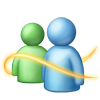
Leave a Reply