Internet Explorer 9 Beta is getting huge positive response from all over the world and it would be solid foundation of next generation web experience. Since I installed IE9 Beta, I have noticed lots of first hand new features that makes your web experience much more easier than earlier.
With the ability to pin your favorite websites to Windows 7 Taskbar, the websites work just like a native Windows application. The pinned website can also have Tasks in Jumplist as well. Lets start…
How To:
- First of all get the right version of IE9 and install it.
- Now run Internet Explorer 9 and open your favorite site (For example: facebook.com) and click & hold the favicon in address bar and drag to Taskbar.
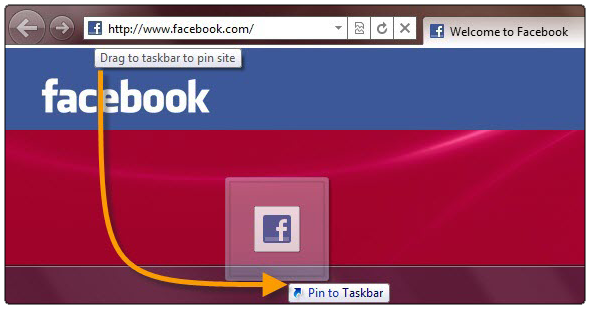
- IE9 will restart once with newly pinned shortcut. And that’s it! Your website is pinned to Windows 7 Taskbar.
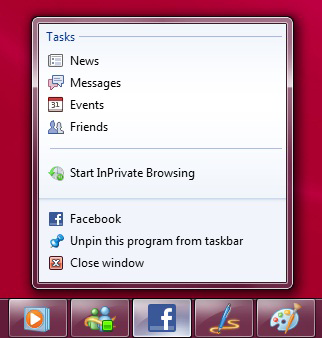
- Additionally an undocumented tip is here, you can do the same to pin website to Start Menu. Just drag n drop it to Start Menu.
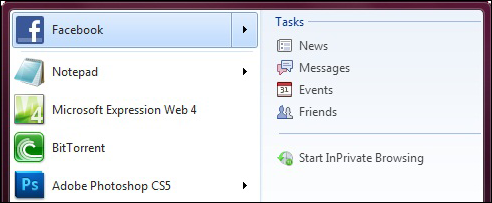
Applies To:
- Windows 7/Server 2008 R2 with Internet Explorer 9
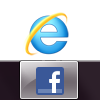
Leave a Reply