Today all modern web browsers let you to manage, backup and restore your favorites or bookmarks. This post describes how to accomplish the job in Internet Explorer by follow simple steps without using any 3rd party utilities.
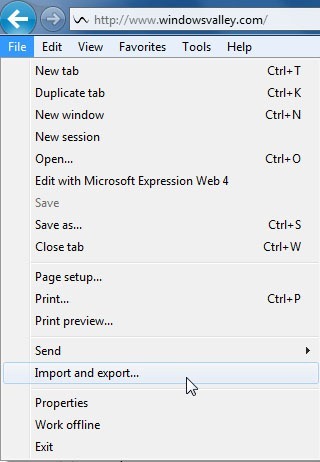
It also helps you to import and export favorites or bookmarks among different versions of Internet Explorer
How To:
To Backup Favorites, just go through these steps:
- Press ALT+F or click on File menu, click Import and Export… It will launch an Import and Export setting wizard.
- Select Export to a file and click on Next.
- Now choose Favorites (you can also include Feeds and Cookies as well) and click on Next.
- On next step, select the Favorites’s folder which you want to take backup and click on Next.
- Finally, select the destination and type the name of backup file and click on Finish. When its done! all selected favorites will be saved in HTML file.
To Restore Favorites, just go through these steps:
- Press ALT+F or click on File menu, click Import and Export… It will launch an Import and Export setting wizard.
- Select Import from a file and click on Next.
- Now choose Favorites (you can also include Feeds and Cookies as well) and click on Next.
- On next step, locate or browse the backup file and click on Next.
- Finally, select the destination folder (where Favorites to be restored) and click on Finish.
Applies To:
- Internet Explorer 7
- Internet Explorer 8
- Internet Explorer 9 Beta and RC

Leave a Reply