Sometimes when you use 3rd party editors to modify your solution and code files like Notepad++ etc., you may loose Visual Studio file associations.
It happens so many times when these kind of 3rd party editors register file associations with Visual Studio files while installing, but don’t re-register Visual Studio as default application when you uninstall them. To avoid such situation, Visual Studio gives a simple solution to restore its file associations.
How To:
- Run Visual Studio as Administrator. (Right click on Visual Studio shortcut and choose Run as Administrator)
- Click Tools menu, click on Options… An options window appears. In left pane, Expand Environment and select General category.
- In General category, click on Restore File Associations and a success message box will appear All file associations have been restored.
- This is it. Click on OK button to close Option window and restart Visual Studio with default credentials.
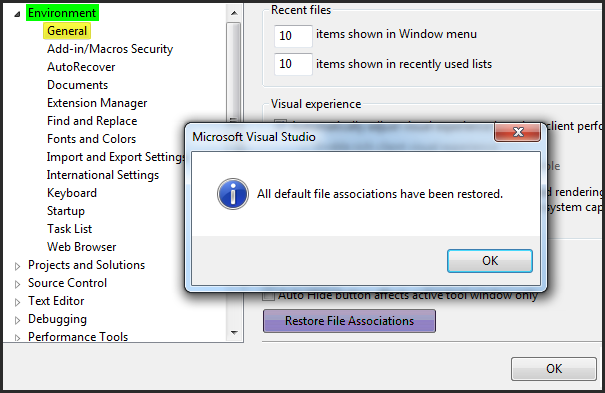
Applies To:
- Visual Studio 2010
- Visual Studio 2008
- Visual Studio 2005

Leave a Reply