If you don’t want to belong to a homegroup, you can leave it by simply removing your PC from joined or created homegroup. Just follow these simple steps to leave a homegroup, once everyone leaves the homegroup, it will be removed permanently.
How To:
- Go to Control Panel > Network and Internet > HomeGroup, Click Leave the homegroup.
- The Leave the Homegroup dialog box will appear, just Click Leave the homegroup one more time, and then click Finish.
But sometimes, you couldn’t able to leave the homegroup and as soon as you select network type as Home Network and your PC joins the available homegroup automatically, even you did as instructed above. In such situation, you can walk through the following:
- First of all, change or switch network type. So go to Control Panel > Network and Internet > Network and Sharing Center. In View your active networks, click on your Home Network icon and select either Public or Work Network.
- Once the wizard is finished. Open Windows Explorer and navigate to C:\Windows\ServiceProfiles\LocalService\AppData\Roaming\PeerNetworking.
- Select all files and delete all peer networking files permanently.
- Log off or restart your PC to take effect, then you can change the network type whatever you want.
NOTE: When you leave a homegroup, all user accounts on your PC also leave the homegroup.
Applies To:
- Windows 7 Ultimate
- Windows 7 Professional
- Windows 7 HomePremium
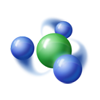
Leave a Reply