Windows 8 Developer Preview is here now. If you have already put your hands on it then you may have noticed new Metro UI and many new features of Windows 8.
Since Start Screen has already took the place of traditional Start Menu and now when you press Win key, new Start Screen appears instead of Start Menu.
While there is no staright forward option in Windows right now, this article describes you to disable new Metro UI and bring old Desktop UI in Windows 8.
How To:
- Run Registry Editor and navigate to following sub key: HKEY_CURRENT_USER\Software\Microsoft\Windows\CurrentVersion\Explorer
- Now change or modify a DWORD value called RPEnabled and set it to 0. (To revert back, just change it 1 again.)
- That’s it, just logoff or restart your computer to take effect.
NOTE: It disables all new Metro UI and features like new Task Manager, PDF Reader, Immersive IE, Metro Apps, Start Screen and so forth.
Applies To:
- Windows 8 Developer Preview
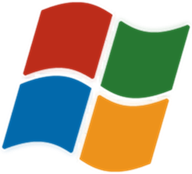
Leave a Reply