Task Manager was introduced as a simple utility to deal unresponsive apps and to switch between them. Over the past decades, Task Manager has been evolved through Windows releases subsequently.
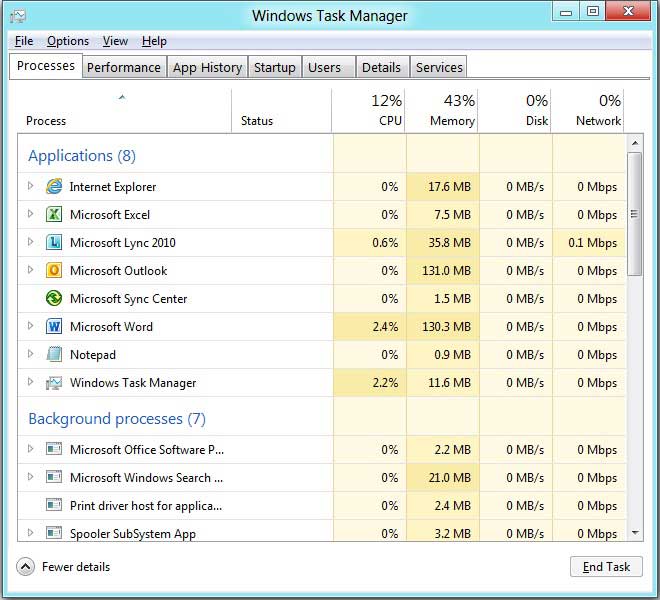
Today, the official Windows 8 blog shares detail about modern Task Manager that how it differs from previous versions. On basis of telemetry data, a conclusion has come out that people use Task Manager primarily to close apps and spend their time on Applications and Processes tabs (85%). Because Task Manager is one of the most widely used apps, Microsoft heard feedback and introduces a simple and rich with ease of access Task Manager in Windows 8.
Key features:
- Clutter free design: New Task Manager has two views which address need of common users and as well as power users. The default view is a clean and simple vision of current running apps and allows ending uncooperative apps. The detailed view is specifically for advanced users with all power manage running apps and background processes including services. The new Task Manager shows processes grouped by applications, background processes, and Windows processes, so now it is easy to keep theses parted still providing an ungrouped view for any case where you need it. Additionally top-level windows grouping help you to focus on windows alongside their processes, so you won’t kill unknown process in dilemma.
- Heat Map alongside network and disk counters: Heat Map catches you attention instantly and allows you to find the hot spot. At the same time you can see glitches across multiple resources like network, disk, memory, and CPU utilization. New network and disk counters are part of modern Task Manager which put other tools aside like Resource Monitor. (Many power users will like it.)
- Friendly names for background processes: New Task Manger shows friendly names for background processes, services, and everything else like fussvc.exe is appeared with its friendly name as Fast User Switching Utility Service. While you can still see executable name by adding back an optional column. Besides new Task Manager integrates a search context menu on right-click, so you can go directly to your default search engine and find detailed information about any suspicious process.
On the whole new clean, organized, and efficient design makes differences from previous versions. You can see a quick demo where you can see what it looks like in action.
Download this video to view it in your favorite media player:
High quality MP4 | Lower quality MP4
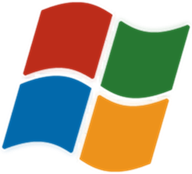
Leave a Reply