With Office 2013, the Start screen is the first destination by default when Office desktop applications start.
Start Screen makes easy to access your recently opened files or pinned files, and provides one-click access to online and offline templates.
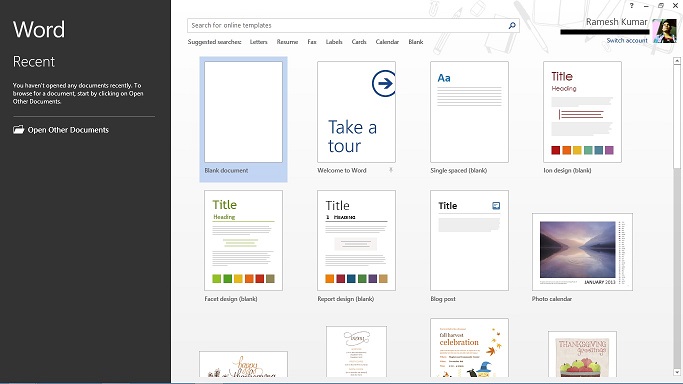
While this screen is useful on a tablet but old habits die hard; if you don’t like this screen and prefer to get the Office 2007/2010 style interface back, you can disable this from Options in each application and this guide will help you achieve just that.
How To:
- First, run desired Office application (like Word 2013). The easiest way is to click or tap application’s tile on Windows 8 Start screen. (In Windows 7, Click Start, point to All Programs >> Microsoft Office 2013 and then click Word 2013.)
- Now press ESC to skip the Start screen, Click the FILE menu and then click Options.
- In Options dialog box, under Start up options – clear the checkbox Show the Start screen when this application starts, and click OK.
- Now close and run the application again.
NOTE: If you want to make changes in all Office applications, you will have to follow above steps for each application.
Leave a Reply