When you purchase Windows 7 from Microsoft Store, you have the option to download an ISO file or compressed files. The Windows 7 USB/DVD Download tool allows you to create a copy of your Windows 7 ISO file on a USB flash drive or a DVD.
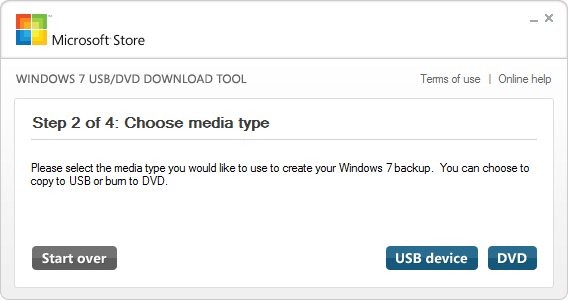 Installation
Installation
- Click here to download the Windows 7 USB/DVD Download tool installation file.
- When you are prompted to either save the file to disk or run it, choose Run.
- Follow the steps in the setup dialogs. You’ll have the option to specify where to install the Windows 7 USB/DVD Download tool and whether to create shortcuts on your Start Menu or Windows Desktop.
System Requirements
-
Windows XP SP2, Windows Vista, or Windows 7 (32-bit or 64-bit)
-
Pentium 233-megahertz (MHz) processor or faster (300 MHz is recommended)
-
50MB of free space on your hard drive
-
DVD-R drive or 4GB removable USB flash drive
How To make a copy of your Windows 7 ISO file:
- Click the Windows Start button, and click Windows 7 USB/DVD Download tool in the All Programs list to open the Windows 7 USB/DVD Download tool.
- In the Source File box, type the name and path of your Windows 7 ISO file, or click Browse and select the file in the Open dialog box.
- Select USB to create a copy on a USB flash drive or DVD to create a copy on a DVD disk, then click Next.
- If you are copying the file to a USB flash drive, select your USB device in the dropdown list and click Begin copying. If you are copying the file up to a DVD, click Begin burning.
When your Windows 7 ISO file is copied onto your chosen media, you can install Windows 7 by navigating to the root of your DVD or USB flash drive and double-clicking Setup.exe.
FAQs and Troubleshooting
Courtesy: Microsoft Store
Leave a Reply