Sometimes you want to install Windows from a bootable DVD but all you’ve got are just flat Windows installation files in hand. The same thing has happened with me also, in my case I downloaded Windows 8 RTM build which was leaked earlier this month. There was no direct bootable ISO image, all I got are flat installation files in the downloaded package. So, it was required to create a bootable ISO of Windows 8 from the set of files, prior to begin installation.
In order to do that, I have used the Assessment and Deployment Kit for Windows 8 (formally known as WAIK). And in this blog post, you will walk through the step by step instructions to create a bootable ISO of Windows 8.
Prerequisites:
- oscdimg.exe– A command line CD-ROM and DVD-ROM pre-mastering utility to create bootable ISOs of Microsoft Windows. And you will get it once you’ll install ADK for Windows 8. You can download it from here, for instance: http://www.microsoft.com/en-us/download/details.aspx?id=30652
- Windows 8 Setup files
How To:
- First of all, you’ll need all the Windows 8 installation files at one place. For example, I copied all of them within a folder (C:\WIN8AIO).
- Run Deployment and Imaging Tools Environment (Command Prompt) as Administrator and then type the following:
- -l is used to set volume label of DVD
- -m is used to create bigger image file than 700MB
- -u2 is used to create UDF file system for DVD
- -b is used to locate boot image of DVD
- It will scan the source tree, begin creating the image, and when it will be done, you’ll have a bootable ISO file for Windows 8 ready.
- Now just burn your new ISO image on a DVD media using any third party software like NERO, ROXIO, ImageBurn, etc.
oscdimg.exe –l<Disc_Label> -m -u2 –b<path_of_bootable_img_file> <path_of_installation_source> <path_with_filename_is_to_be_created>
For example:
oscdimg.exe -lWIN8AIO -m -u2 -bC:\WIN8AIO\boot\etfsboot.com C:\WIN8AIO C:\WIN8AIO.ISO
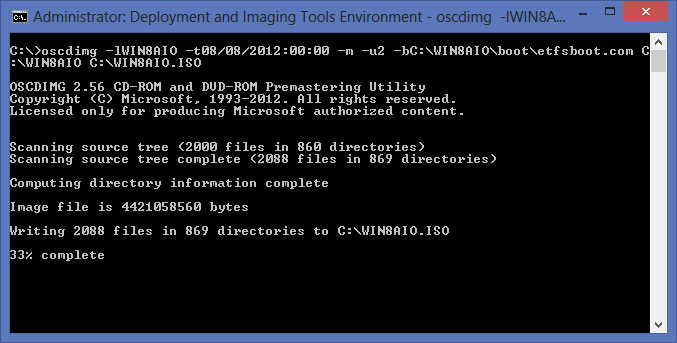

Leave a Reply