Windows Error Reporting has been improved significantly in Windows 7. It was introduced with Windows XP and previously known as Dr. Watson. Windows Error Reporting aka WER provides post-error debug information to Microsoft or App Vender, when a App crashes or stops responding.
WER also offers to send memory dump through internet, that is analyzed and a relevant solution is served at Action Center. The solutions and messages can optionally be archived.
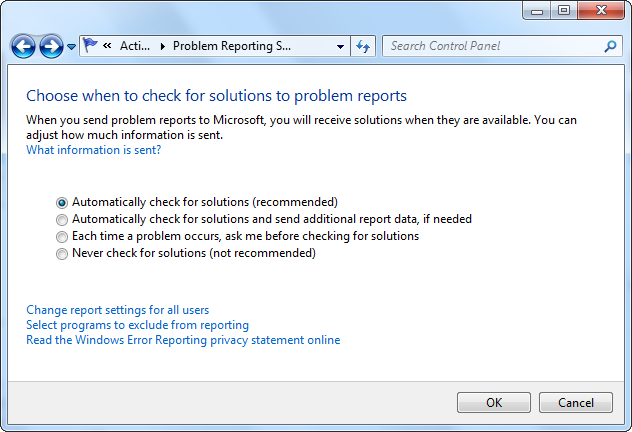
I have prepared few FAQs, that may be found useful.
Where is Problem Reports and Solutions in Windows 7?
Previously a control panel for error reporting “Problem Reports and Solutions” in Windows Vista added, that has been merged to Action Center in Windows 7. Here you can check for new solutions, manage your reporting history, view the details of a problem report, and manage reporting settings.
How to access WER Settings?
You can access all settings of WER at Action Center, just follow these steps:
Open Action Center, in left pane click on Change Action Center settings link and on the next page click Problem reporting settings.
What are WER settings?
- Automatic check for solutions: A WER dialog is shown and problem is reported to Microsoft or App Vendor without user interaction.
- Automatic check for solutions and send additional report data if needed: Problem is reported with additional debug data, which helps developers to prepare solutions or find out relevant work around.
- Each time a problem occurs, ask me checking before solutions: By using this, you can moderate WER and you’ll have to confirm to check for solutions.
- Never check for solutions: It’ll disable WER completely.
How To change WER settings for all users?
If you have two or more user accounts, you can configure WER settings for all users at once. Just go to Problem Reporting Settings and click on Change report settings for all users link. Here you’ll find WER settings applied to all users.
How To exclude some applications from error reporting?
Now you can simply exclude any applications or programs from reporting, You’ll have to go to Problem Reporting Settings and click on Select programs to exclude from reporting link, where you’ll find simple UI to create exclusion list of your applications.
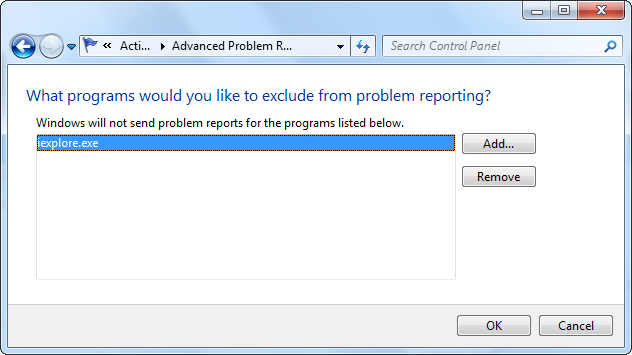
Is it possible to hide WER dialog or automate error reporting?
Sure! you can hide or suppress WER dialogs. To do so visit here: Hide Windows Error Reporting dialog box
Updated – 11/15/2009
Leave a Reply