Probably a program was registered to launch automatically when you inserted a DVD, and that program was removed and when you insert any other DVD and try to launch a program, it prompts “Application not found.”
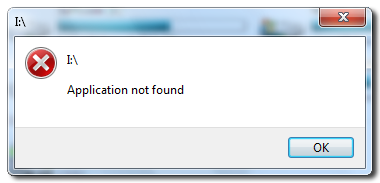
Its simplest trick that helps to get rid of such problem as well as initialize drive’s (including hard drives and DVD drives) context menu to default.
How To:
1. Run regedit (Registry Editor)
2. Navigate to: HKEY_CURRENT_USER\Software\Microsoft\Windows\CurrentVersion\Explorer
3. Remove or delete MountPoint2 key completely and close Registry Editor.
4. Logoff or restart your PC to take effect.
5. Now check and double click on your DVD drives. Happy Windows computing.
Applies To:
- Windows 7
- Windows Vista
- Windows XP
Leave a Reply