Windows 7 supports the ability to load images into the background of the login screen without the use of third-party software or manual hacks. You can do your own by following steps: How to change Welcome/Logon screen background without the use of third party software.
Some of my friends have complained that they face annoyances while they set built-in default Windows 7 desktop themes and the OEM Logon UI background is automatically switched to default one.
It happens because when you use built-in Windows 7 desktop themes and the Registry Value OEMBackground is changed to 0. Because all settings and references are stored in .theme files under Themes folder (%Windir%\Resources\Themes).You can avoid this change by editing .theme files. Lets start –
How To:
1. First of all, you have take ownership of particular .theme file, which you want to edit. For e.g.- I’m editing aero.theme. Therefore Run Command Prompt as Administrator and execute the following command.
takeown /f aero.theme
icacls aero.theme /grant Administrators:f
2. After this, you can simple launch the notepad and open the aero.theme file.
notepad aero.theme
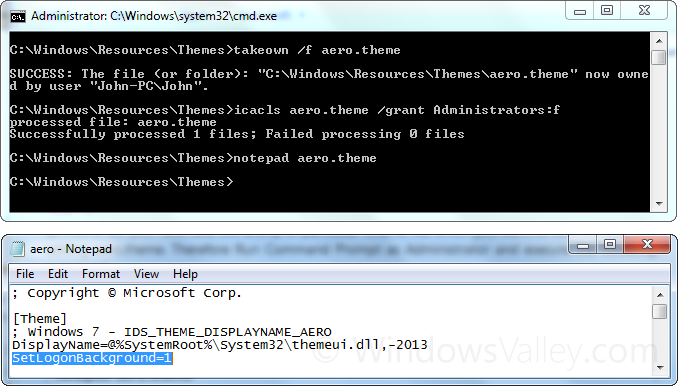
3. Now you’ll see SetLogonBackground=0 under [Theme] section as shown above. You can either change its value 1 or can remove the selected line and then save to commit changes. Its done!
Now you can apply default Windows 7 theme, it won’t affect the OEM Logon UI background. You can modify other built-in themes too, architecture.theme, characters.theme, nature.theme are few of them. Basic and high contrast themes can be found at %Windir%\Resources\Ease of Access Themes.
Applies To:
- Windows 7 Ultimate
- Windows 7 Professional
- Windows 7 Home Premium
- Windows 7 Home Basic
Leave a Reply