You might have faced the problem, when you try to run Windows Media Player. An error dialog box appears “Windows Media Player is not installed properly and must be reinstalled.”
Literally it happens due to mismatch version of some core Windows Media Player files. Following reasons may cause the problem like this-
- Windows Updates might have failed to installed Windows Media Player updates.
- You might have patched Windows Media Player files like wmplayer.exe, wmp.dll and so on.
The error messages may differ, but primarily it state
Windows Media Player is not installed properly and must be reinstalled. Do you want to reinstall from Microsoft website?
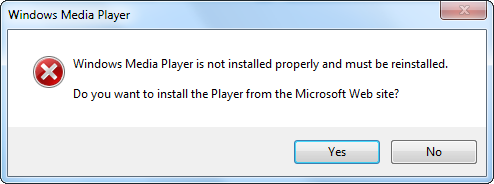
By following guide, you can also get rid of following errors-
“The file wmp.dll has a version 12.0.XXXX.YYYY where 12.0.AAAA.BBBB was expected. Windows media player is not properly installed and must be reinstalled. Do you want to reinstall from Microsoft website?”
“The file wmplayer.exe has a version 12.0.XXXX.YYYY where 12.0.AAAA.BBBB was expected. Windows media player is not properly installed and must be reinstalled. Do you want to reinstall from Microsoft website?”
“The file wmploc.dll has a version 12.0.XXXX.YYYY where 12.0.AAAA.BBBB was expected. Windows media player is not properly installed and must be reinstalled. Do you want to reinstall from Microsoft website?”
The major version of Windows Media Player may differ as per your Windows and Windows Media Player, for case it is 12
How To:
1. Close all Windows Media Player instances and Run Command Prompt as Administrator
2. Execute the following command-
UNREGMP2.EXE /UPDATEWMPVERSION Or UNREGMP2.EXE /UPDATEWMP
REGSVR32.EXE WMP.DLL
3. That’s it, now you can re-launch Windows Media Player and you won’t get error message anymore.
Applies To:
-
Windows Media Player 11
-
Windows Media Player 12
Leave a Reply