Windows 7 makes use of a feature of modern laptop batteries which have circuitry and firmware that can report to Windows the overall health of the battery. This is reported in absolute terms as Watt-hours (W-hr) power capacity. Windows 7 then does a simple calculation to determine a percentage of degradation from the original design capacity.
You may have seen a crossed battery meter icon with a message Consider replacing your battery. This notification is new to Windows 7 and not available in Windows Vista or Windows XP.
Now in Windows 7 SP1, Microsoft has tweaked this feature and added a pretty easy option to disable battery health warnings completely.
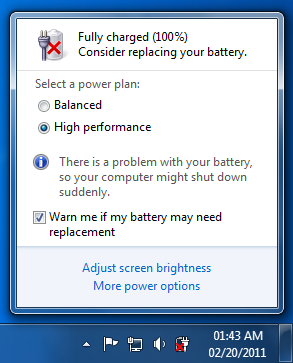
So if you believe all such notification messages are annoying you, just install and upgrade your Windows 7 with SP1 or later and walk through these steps:
How To:
- Download and install Windows 7 SP1 or later.
- Click on battery icon in notification icons (formally known as system tray icons) and you will see a checkbox Warn me if my battery may need replacement is added after upgrade to Windows 7 SP1.
- Just clear the checkbox to disable all battery health warning notifications and vice versa to enable.
Applies To:
- Windows 7 with Service Pack 1 or later

Leave a Reply