Windows 7 comes with built-in Virtual Wi-Fi capabilities that let you turn Windows 7 as Virtual Wi-Fi access point, allowing other Wi-Fi-enabled devices to share the connection without any 3rd party software.
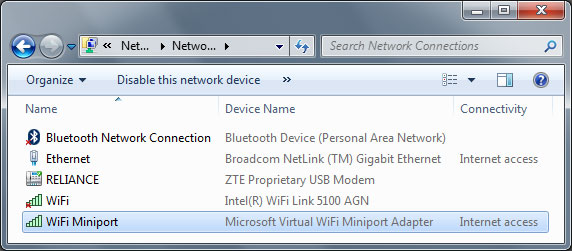
It normally shows up in the “Network Connections Folder” with a Device Name of ‘Microsoft Virtual WiFi Miniport adapter’ and this virtual device is used exclusively for performing software access point (SoftAP) connections. It uses WPA2 Encryption to ensure the best security possible.
How To:
First of all, your PC must be running Windows 7 or Windows Server 2008 with Hosted Network capable wireless adapter. (Almost all PCs came after 2009 has new capable wireless adapters, and enable Microsoft Virtual WiFi Miniport adapter; you must install latest device drivers from vendor’s website).
- Run Command Prompt as Administrator and execute the following commands to configure network interface and turn on Wi-Fi respectively.
- To share this connection, go to Network and Sharing Center. Choose desired network adapter (like Ethernet or Wi-Fi), on Sharing tab, enable connection sharing and then select the appropriate Virtual Wi-Fi interface.
netsh wlan set hostednetwork mode=allow ssid=NetworkName key=Password
netsh wlan start hostednetwork
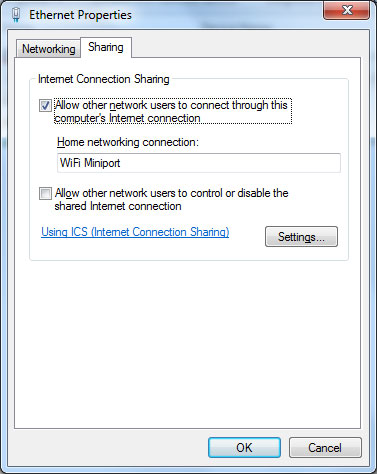
Apart from all of this, you can use a freeware called Virtual Router – Wifi Hot Spot for Windows 7 / 2008 R2, written entirely in C# by Chris Pietschmann who is a Microsoft MVP on the Windows Live Platform.
Applies To:
- Windows 7
- Windows Server 2008 R2
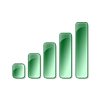
Leave a Reply