Screen recorder is the software for recording screen activity and mouse movement to create movies and interactive demos. It is useful for creating training materials, software tutorials, presentations, and product demonstrations. As a powerful presentation tool, nowadays screen recorder is widely used in teaching and learning.
The research about screen recording suggests that screen recordings increase teaching presence and thus improve students’ learning experiences.
- For teachers, they can perform demos in an online learning environment; the tutorials can be edited with multiple interactive elements before delivery; the demos support reuse…
- For students, the presentations created by screen recorder is clearer and more engaging than written instructions or static screen shots; the demos can be played as many times as needed; the tutorial videos is for “anytime/anywhere” learning…
Using screen recorder to create presentations for online teaching becomes more and more popular in edu 2.0. DemoCreator – a screen recorder for learning is widely used in schools and institutions. It is a nice screen recorder for creating electronic learning presentations. It provides friendly interfaces and powerful editing features. No need of multimedia and programming skills to make interactive tutorials. We will take a look at this screen recorder in details.
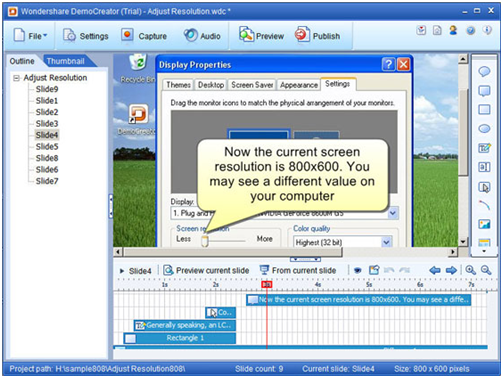
Record the onscreen activity as slides
DemoCreator record video tutorials with audio by screen capture, and show exactly how the application (such as PowerPoint, Photoshop and website) or system runs. The screen recording is saved as slides. The slide format makes it easy to edit. For example, the mouse curse is recorded as an editable object in the timeline of a slide, users can change its clicking area, clicking effect, movement route and time. A mass of slides for a lengthy presentation could be a disadvantage for some users, but this enables users to save the desired slides and discard the unwanted slides for their presentation.
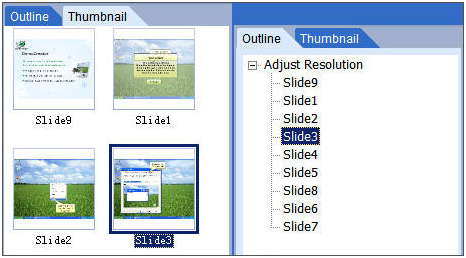
Edit the recording tutorial with interactive objects
Because tutorials and simulations are shown as a slide format in DemoCreator, users can readily modify the pace and control the timing of objects such as visual components on the timeline editor for each slide. There is a library of available objects to decorate the recording, such as Flash animation, mouse movements, text box, edit entry, highlight boxes for spotlighting areas in a slide, and clickable buttons for directing users to a different slide or URL page. Users can enhance the presentation by adding the objects to make the illustration explicit. Users can rerecord the narrations for the tutorials, or they can import the music files to their tutorials. Furthermore, the existed project can be imported to the current presentation project. It means that DemoCreator supports tutorial reuse, and the multiple tutorials can be integrated as one.
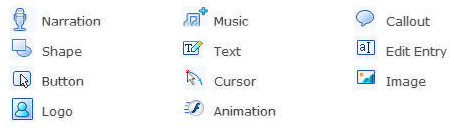
Publish the presentation for online learning
To make interactive presentations, the predominately used publishing output media type in DemoCreator is Flash movie. The main drawback is that lengthy presentations can result in a large number of slides that can be time consuming to publish and result in a larger file size. And DemoCreator enables teachers to provide students with record results through Sharable Content Object Reference Model (SCORM) or Aviation Industry Computer-based Training Committee (AICC). SCORM and AICC courseware are available through both commercial and open source learning management systems for school education and enterprise training.
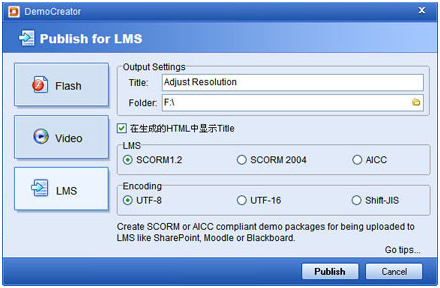
“Teaching is a performing art.”
— Bob Ross, professional speaker and humorist
To make a good presentation, instructor enthusiasm and creativity are the key. And this screen recorder DemoCreator can be a helpful presentation assistant for the you.
Related Links
Get started with DemoCreator
Screen recorder Samples
Leave a Reply