An Easter egg has been found in Windows 8 RTM. There is a visual style called Aero Lite which was likely to replace the basic visual style for low-end hardware in Windows 8. But the visual style is gone in dust when Microsoft stripped support for transparent glass design and decided to mix an old and new (Lite) interface for all Windows users.
Strangely the Aero Lite is still in Windows binaries and can be found with in C:\Windows\Resources\Themes\aero folder.
My friend Vishal Gupta has posted this find today, where he have shown how you can enable the Aero Lite theme in Windows 8 RTM. And in this blog post, you will walk through step by step method to get this done.
How To:
- To do so, navigate to C:\Windows\Resources\Themes folder and create a replica of aero.theme file on your desktop by copying it.
- On your desktop, open aero.theme file in Notepad and change the DisplayName to Aero Lite under [Theme] section and Path to %ResourceDir%\Themes\Aero\Aerolite.msstyles under [VisualStyles] section.
- That’s it. Save the file with a different name, for instance I saved as aerolite.theme and copy to C:\Windows\Resources\Themes folder.
- Now open Personalization by right clicking on desktop and then clicking Personalize. Here, you will find a theme called Aero Lite in Installed Themes.
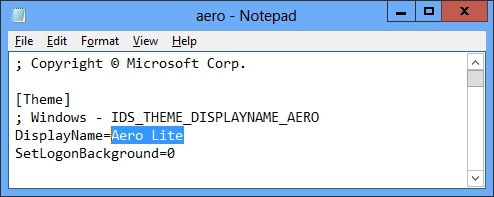
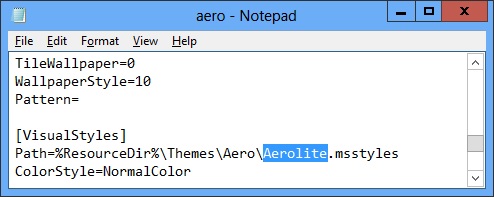
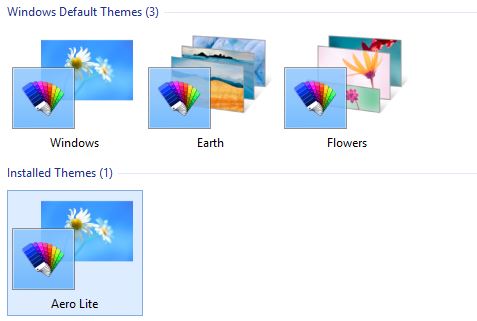
Just click on it to apply the Aero Lite visual style.
Benefits:
Aero Lite looks flattened more and faster than default Windows visual style as a lot of the flashy effect is turned off when it is enabled. And Aero Lite also support auto colorization.
Leave a Reply