Firefox is not just a web browser now. The most recent version of web browser, Firefox 17 comes with new Social API for the social networks like Facebook, Twitter and so forth.
The Social API provides out-of-box features like a social sidebar, toolbar notification buttons and the ability to easily chat with your friends without you needing to visit social websites.
In addition, a preview of the first social integration with Facebook Messenger for Firefox has been introduced and it is turned off by default.
To enable, Facebook Messenger for Firefox, follow the steps listed below:
Method 1:
Run Firefox and visit the Facebook Messenger for Firefox page and click Turn On.
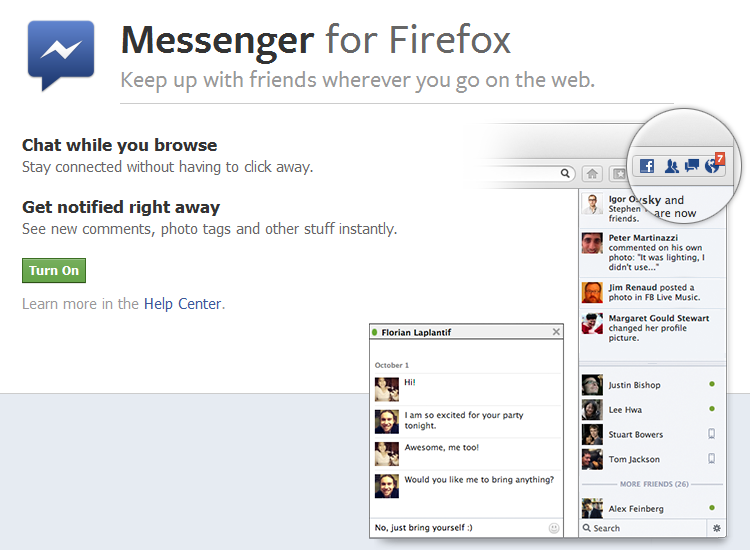
Method 2:
- Run Firefox and visit about:config (Want to know more Special URLs or Pages of Firefox)
- As soon as you press enter it shows a warning message, just because you are going to change advanced settings of Firefox. Click on I’ll be careful, I promise! button to move ahead.
- Type “social” in the search box, and then double click social.enabled to toggle its value to true.
- As it is enabled, Facebook buttons in Firefox toolbar and Facebook chat sidebar will appear in right side of browser window.
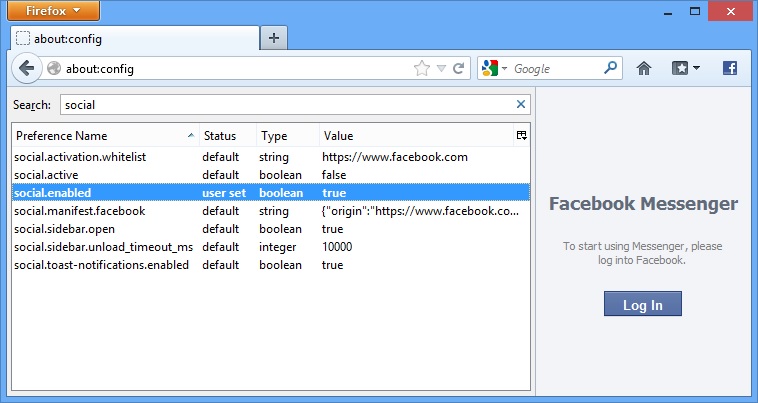
If you don’t find the Facebook messenger worthy enough and want to remove it, you can click on Remove from Firefox option using Facebook button in toolbar or toggle social.enabled value to false.
Leave a Reply