As we know Microsoft do NOT recommend upgrading from any pre-release version of Windows to Windows RTM. Similarly you can’t upgrade from any prerelease version of Windows 8 (including Developer, Consumer and Release Preview) to Windows 8 RTM.
You can find out more details about Windows 8 Upgrade Path here.
But we have come to know an easy workaround and in this blog post you will learn how to change minimum build requirement to upgrade from any prerelease version of Windows 8 to Windows 8 RTM.
How To:
- In order to do that, you need to extract Windows 8 RTM ISO to some folder. For instance, I extracted it within C:\WIN8DVD
- In Sources folder, find and open csversion.ini with notepad and you will see the following content.
- So change MinClient and MinServer numbers from 8508.0 to your currently installed prelease version of Windows 8 Build.
- That’s it. Save the file and create bootable Windows 8 ISO DVD or USB stick and run setup. And you would be able to upgrade from the prelease version of Windows 8 to RTM build.
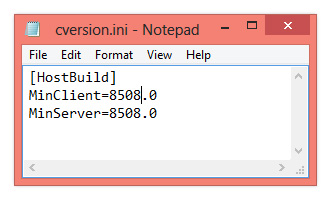
Here 8508.0 is minimum required build number for Windows 8 RTM Upgrade. That means that Windows 8 Build 8508 (an interim build) or higher can be upgraded to RTM build.
Here is the list of public builds
| Windows 8 Public Releases | Build Number |
|---|---|
| Windows 8 Developer Preview | 8102 |
| Windows 8 Consumer Preview | 8250 |
| Windows 8 Release Preview | 8400 |
For instance, I changed 8508.0 to 8400.0
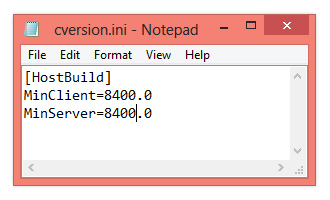
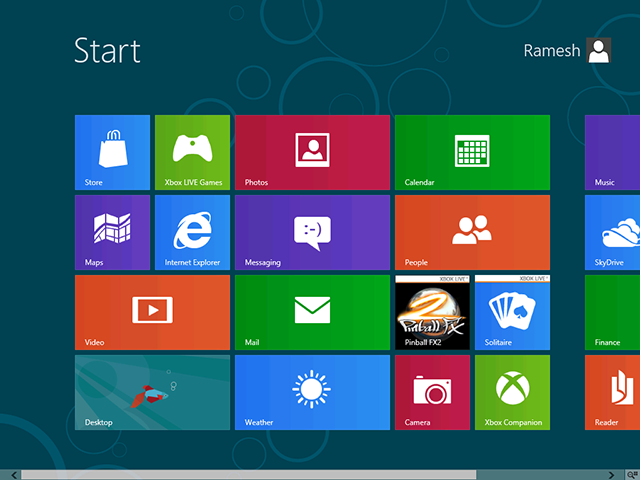
Leave a Reply